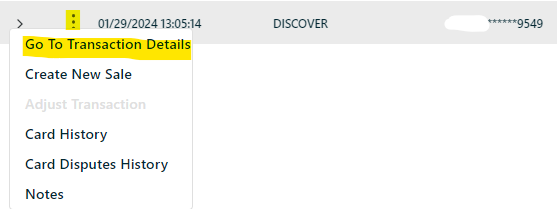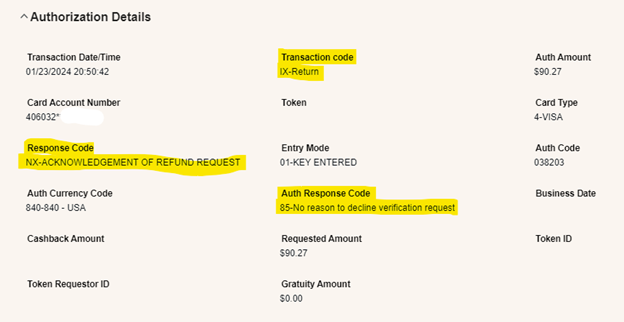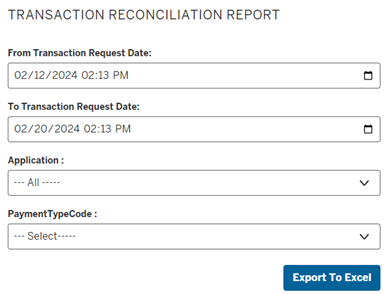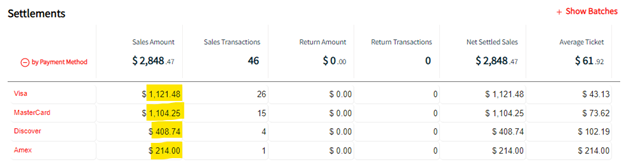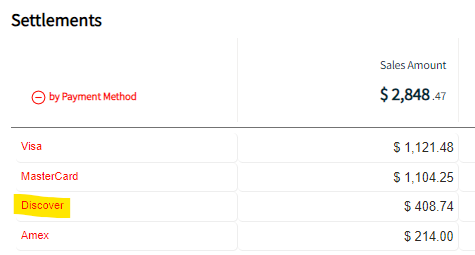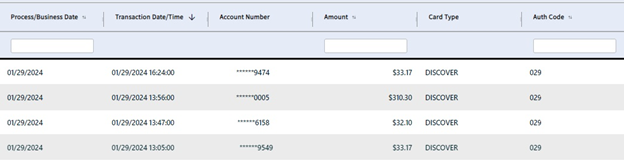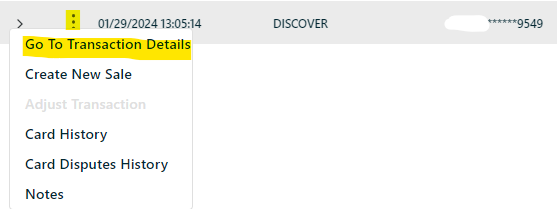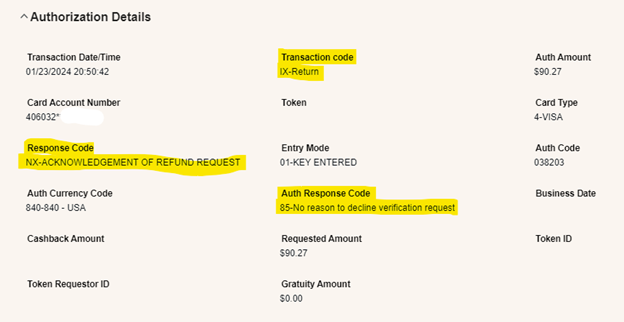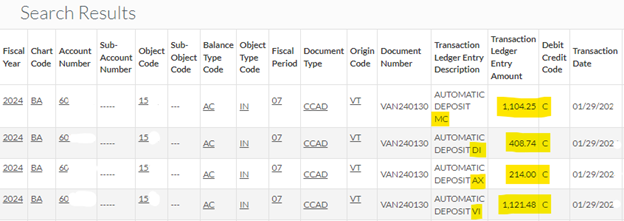2. Transactions in Worldpay iQ
- Log into the iQ system (https://accessmyiq.com)
- Click on Reconciliation on the left side menu
- Click on Summary
- Under Select a Hierarchy Level select Merchant
- Under Enter a Value or click + to lookup, click the magnifying glass icon
- Search using your Merchant Number or Merchant Name
- Click on the red Select next to the left of your merchant account
- Enter the date range in the date boxes (because of a delay in general ledger posting times, you may need to reconcile yesterday, or the day before yesterday), then click the Apply button
- Click the red Search button
You’ll see authorizations and settlements. Most of the time, these numbers will match, but there could be variances due to declines, refunds, or other issues.
Under Settlements, click the + payment method link. This will show daily transaction summaries by card brand. The deposits to your general ledger are also summarized by card brand.
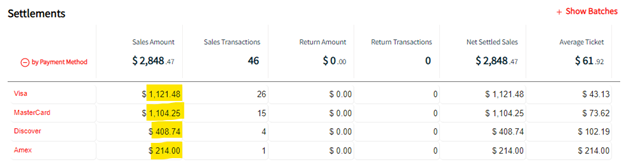
For a detailed report of the transactions in Worldpay iQ, click on each card brand to get an itemized list of each transaction:
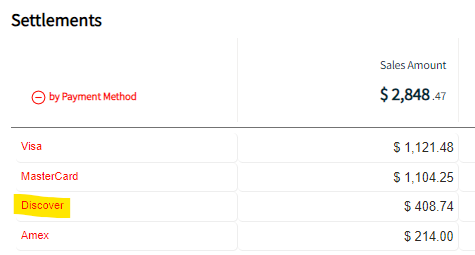
Itemized Transaction List for Discover
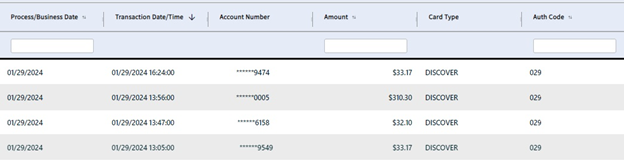
If a transaction shows up in your system report, but not the Worldpay settlement, check the Authorizations section in Worldpay. If you find the transaction there, use the 3-dot menu to look at the Transaction Details. On the Details screen, you may notice that a transaction could be declined, flagged as a duplicate, flagged as fraud, only run as an authorization, etc. Depending on the reason, you may need to work with Payment Card Services or your customer to resolve the issue.